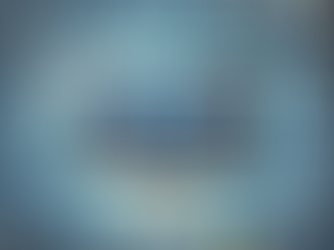Navigating the WIX Studio Dashboard: Understanding Its Key Components
0
3
0
The WIX Studio dashboard is your command center for building and managing websites. Whether you're starting fresh or managing multiple projects, understanding the dashboard's layout and features can significantly enhance your workflow. Let's take a closer look at the updated WIX Studio dashboard and its components.
1. Overview of the WIX Studio Dashboard
The dashboard is designed to provide a streamlined experience, offering all necessary tools for website management and development. It's organized into several sections to make navigation intuitive and efficient.
2. Key Components of the Dashboard
Based on the latest WIX Studio dashboard layout, here are the key sections:
a. Left-Side Navigation Panel
The left-side navigation panel provides quick access to the primary tools and sections:
Discover: This is the starting point for new users or anyone looking to explore new features and templates. It provides an overview of what you can do within WIX Studio, including access to popular templates and tutorials.
Sites: This section lists all the websites you manage. You can quickly switch between different sites, create new ones, or access site-specific settings and tools.
Branded Mobile Apps: Manage your branded mobile applications here, providing an integrated experience between your website and mobile users.
Custom Templates and Apps: Develop and manage custom templates and applications to further extend the functionality of your websites.
Client Experience: This section allows you to manage client interactions and optimize the user experience on your websites.
Billing & Subscriptions: Easily manage your billing information and subscription plans from this section, ensuring your services are always up-to-date.
Customer Care Tickets: Manage support tickets and customer care interactions directly from this area, streamlining your support process.
Earnings: Track your earnings, particularly useful for those running e-commerce or membership-based websites.
Team: Manage team collaboration by assigning roles and permissions to different users, making it easier to work on projects collectively.
Settings: Access general settings for your WIX account and websites, including domain management, privacy controls, and more.
b. Central Content Area
The central area of the dashboard is the main workspace, which changes depending on the selected section from the left-side navigation. Some of the highlights include:
Get Started with a Studio Template: A quick-access area that showcases a variety of templates you can use to start building your website. These templates are categorized by industry and purpose, such as "Business Consultant," "Fashion Store," or "Marketing Agency."
Watch Video Tutorials: An embedded section for video tutorials, providing a hands-on guide to using various WIX Studio features. These videos help you get acquainted with the editor, workspace, and advanced functionalities like animations and interactions.
Follow Updates and Releases: This section provides the latest news and updates related to WIX Studio. It includes new feature releases, system updates, and improvements that help keep you informed about what's new and how it can benefit your projects.
c. Top Navigation Bar
The top navigation bar provides access to some overarching functionalities:
All Sites Dropdown: A quick way to switch between different websites you're managing within WIX Studio.
Resources, Community, and Help: Access to helpful resources, community forums, and support documentation. This is where you can find answers to common questions, connect with other WIX users, or get help from the WIX support team.
Profile and Notifications: On the right side of the top bar, you'll find your profile icon and notifications. This area alerts you to important updates, messages, and alerts related to your account or websites.
3. Customization and Personalization
The WIX Studio dashboard allows for a degree of customization. You can adjust the order of some elements, access frequently used tools, and personalize your workspace to better fit your workflow needs.
4. Conclusion
The updated WIX Studio dashboard is designed to make website management more intuitive and efficient. With its organized layout and comprehensive features, it provides everything you need to build, manage, and grow your websites. Familiarizing yourself with each component can help you utilize the full potential of WIX Studio, ensuring a smoother and more productive website management experience.